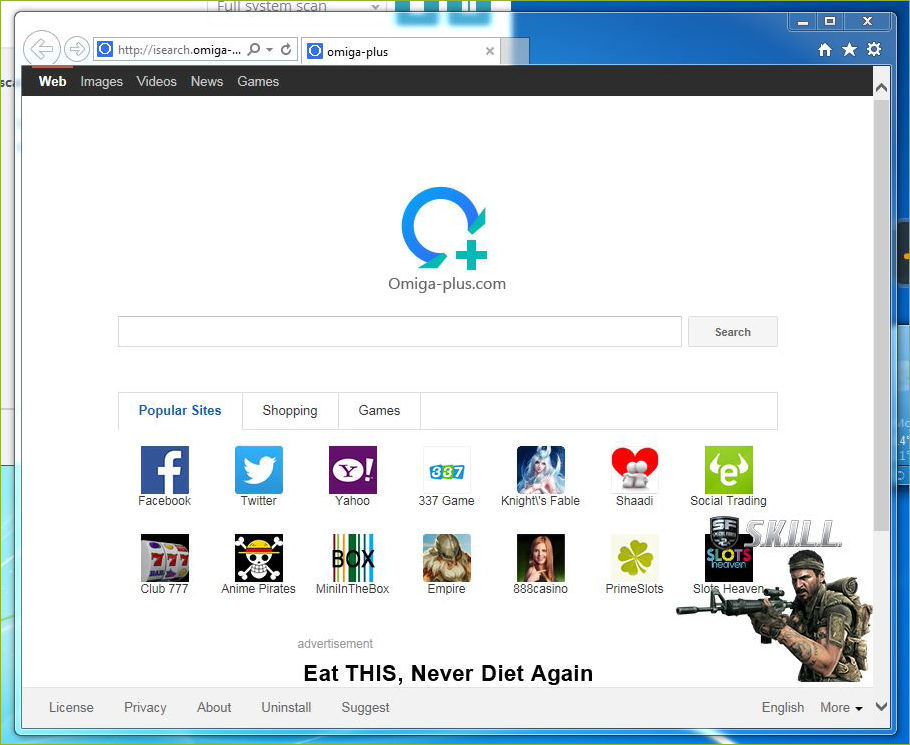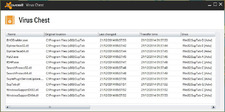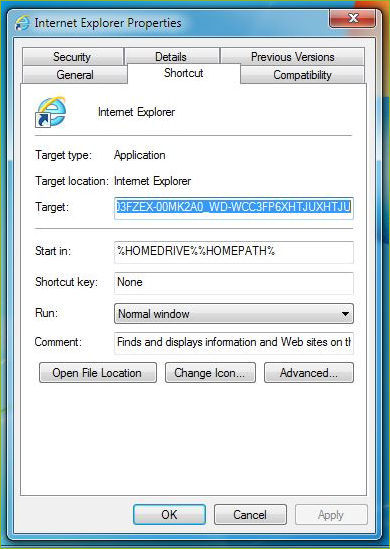Has your Google Home Hub locked up?
 Wednesday, February 9, 2022 at 12:51PM
Wednesday, February 9, 2022 at 12:51PM  Alan W
Alan W Google's first generation Home Hub LCD leaves owners in the lurch

Almost done - in fact totally done...
Readers of my ‘Net Work’ column will know how I’ve recommended Google’s smart speakers in the past, mostly because their integration with the Google search engine makes them a versatile hands-free way of voicing all manner of search queries and getting a pretty meaningful response in return. And of course they integrate with compatible controls, power switches, cameras etc. too.
I’ve got several Google Mini speakers dotted around, and my desk sports a 7” LCD first generation Google Home Hub bought in April 2019. It’s in perfectly fine condition and is handy for making quick search queries, spell checking, fact finding, pulling up images, casting the odd YouTube video or playing music.
Late last year my Google Home Hub started behaving oddly: one day I found I was staring at a blank screen with coloured dots rotating around, like it had locked up. Which indeed it had, for no reason at all.
As things would turn out, I was not alone, and the terms ‘Google Help’ and ‘Google Support’ would turn out to be oxymorons because neither of them was available to hapless owners including myself.
The so-called ‘Help’ pages pointed to the usual time-wasting stuff - re-boot, re-install, factory reset etc – all to no avail. Setup would fail at the final step. I found the Google Home app could control the volume of the Home Hub (which beeped and booped, but little else) and nothing else worked properly: the LCD ended up with a spinning ‘G’ or coloured dots. The Google Home Hub was bricked.
Some quick tips for those who aren’t aware:
- To factory reset your Google Home Hub, press both volume control buttons while powering up, and keep them pressed until the countdown has finished (but resetting made no difference). The usual setup routine started with the LCD displaying a code and the app being used to install it (again).
- Check the display setup in the Home app: especially click the cogwheel and choose Device information. The firmware version etc will be displayed.
- Check Recognition and sharing, to show your Google account details proving that it’s linked to your account properly. This proves some basic config details are set up and that the device is communicating on your network. (Scrolling down to the bottom of the setup menu, you can also delete the device from your Home app.)
- Rinse and repeat.
Many hours were wasted resetting and re-installing my Google Home Hub all to no avail. Searching online, the Google Nest Communities (as the device is now called the Nest Hub) had filled up with owners of these first generation Google Home Hubs having the same problem: their devices have bricked. No solution was offered, but the forums contained mindless boilerplate replies from moderators that a Case Number had been raised, thank you for your patience, etc., to fob users off.
The consensus amongst owners is that an OS or network upgrade had bricked these Home Hubs. That’s right: it seems that Google had crippled their own devices without an apology but wouldn’t do anything to fix them. This perfectly good hardware has suddenly been rendered useless.
I was fobbed off with more excuses (‘all cases are being dealt with individually’, etc.) until the truth sank in: after 2½ months Google has no solution nor any offer to fix the problem.
In my view Google probably hopes that disgruntled owners of first gen. Home Hubs will just give up and toss them away. As at today the excellent-condition LCD is worthless. And if you rely on it for managing your Nest devices, you’re out of luck. Second generation Nest Hubs cost £55 retail, and some more forgiving users are simply buying a new one. Not me though.
Speaking for myself, it’s unforgivable that a perfectly good working device should be knobbled and bricked through no fault of the owner. No support, no help, no answers, no solution - if that’s the best that I can expect from Google hardware, I’m switching to Amazon Echo, which carry a four year warranty for software updates.
The IT website The Register also picked up on my story here: https://www.theregister.com/2021/11/16/google_nest_hub/
Eventually I found the cardboard box the thing came in, and there's a clue in the small print T&C printed on the side: ..." All features, functionality, and other product specifications are subject to change without notice or obligation." ... So presumably that includes pulling the plug on it altogether without warning.
I asked for an explanation but had no response from Google’s Press Office.
The Google Mini smart speakers that I mentioned above, also now have problems of their own: there is a 5 second delay before they respond, so they will likely end up in the bin as well.
Have you got any solutions or workarounds? Please post a comment below. No logins or ID are needed.