Out of Range - LCD monitor errors
 Monday, May 5, 2014 at 1:14AM
Monday, May 5, 2014 at 1:14AM  Alan W
Alan W After adding a new iiyama LCD flat panel monitor to my battery of PCs, this meant a trusty old Windows XP PC would inherit a hand-me-down Viewsonic VP2250wb flat panel.
Having hooked up the LCD the PC booted up OK but I was then greeted with an ‘Out of Range’ message on the flat-panel screen which then went blank. This means the PC’s video card is set to a resolution (or maybe frequency) that the screen cannot handle. To change the resolution you have to see what you’re doing, but as the screen had blanked out the PC had therefore gone blind.
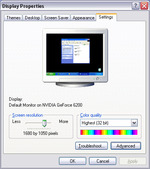 Windows XP video settings panel (click to see)It’s worth trying to boot into Safe Mode (press F8 during boot-up) to access basic video settings (right-click the desktop > Properties > Settings tab > Screen resolution slider), and see if you can force it to work that way, but my screen refused to work with any of the resolution choices on offer.
Windows XP video settings panel (click to see)It’s worth trying to boot into Safe Mode (press F8 during boot-up) to access basic video settings (right-click the desktop > Properties > Settings tab > Screen resolution slider), and see if you can force it to work that way, but my screen refused to work with any of the resolution choices on offer.
I tried a nearby TV LCD which has a VGA input – same problem, the TV couldn’t handle the PC’s current resolution (probably 1024 x 768 px) either, nor could my new iiyama 23” widescreen. So I’d have to re-connect the old CRT (darn – it was behind the garden shed!) and then change the Windows driver’s screen resolution manually to one that the hand-me-down LCD can use.
The next problem was that the LCD’s “native resolution” that I needed (1680 x 1050 px, says the manual - the one that you should try to match in Windows settings to get the sharpest image) wasn’t available. That’s probably because the video driver in Windows was quite old. I managed to change it into running at 1600 x 900 and then I re-connected the LCD but of course some of the image was cropped off.
It was getting a bit silly now but I managed to run Firefox and headed over to Nvidia.com in search of better drivers. The NVidia website I found to be a nightmare. In order to find the best driver for my current GPU (or video card, which turned out to be a GeForce 6200) I would have to install Java and let NVidia’s applet run. After a blizzard of blocked popups, NVidia pointed me to Version 307.83 which I downloaded.
I chose a ‘clean installation’ and NVidia installed it without a further hitch. After rebooting my PC – joy! – I could select the resolution that I needed in Settings and finally the flat-panel was working properly at full screen at he sharpest resolution.
In Windows 7 you can right-click the desktop and immediately go to Screen resolution.
This wasted over an hour and the motto is, you can save yourself a whole load of hassle if you install the latest video drivers before swapping to a new screen!


