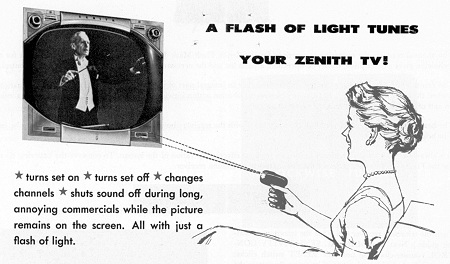Net Work (1996 - 2025) goes full circle
Signing off for now
 My original Information Superhighway - a telephone extension reel to connect up my modemSince 1996 I've written the monthly 'Net Work' column for Practical Electronics magazine, and I believe it's become the longest running, most widely-read magazine feature of its type.
My original Information Superhighway - a telephone extension reel to connect up my modemSince 1996 I've written the monthly 'Net Work' column for Practical Electronics magazine, and I believe it's become the longest running, most widely-read magazine feature of its type.
Net Work started at a time when the Internet and Email were still relatively new, and going online meant mastering lots of technical aspects. So I started with the basics, and mentioned interesting-looking FTP and web sites (when web sites were few and far between). In between times, I produced some constructional projects and co-wrote several tutorial series.
My column would go on to cover all manner of PC and home computing, smart meters, electric vehicles and space programmes. There has never been a shortage of topics to cover, and thanks to the web, there has never been more information for me to digest either.
After almost 29 years of uninterrupted publication, I'm now ready to stand back and take time off from Net Work, so the April 2025 column is sadly the final one in the series. I've come full circle, so in the April '25 issue I reflect on how I started with temperamental 14.4k dial up access, all the way up to ~1Gbps fibre-to-the-premises that arrived at the end of 2024. I also describe how the Internet evolved from the 1990s up to the present day, when it's become an essential utility for pretty much everyone.
A summary of each month's Net Work magazine column can be found on the PE web site Net Work blog though you'll have to read the magazine itself for full details. :)
I've enjoyed working for over fifty years in the hobby/ semi-pro/ educational electronics publishing sector, and I'm grateful for all the support I've enjoyed from the title's founders and publishers (IPC Magazines Ltd. of London, Wimborne Publishing Ltd. and Electron Publishing Limited).
Practical Electronics is now in the safe hands of Silicon Chip Publications in Australia who are working very hard to bring readers their favourite magazine title every month.
I'm still hoping to write occasional articles through the year, covering the latest trends heading our way, as well as offering handy hints and tips to help readers get the most from current technologies. My many thanks go to all those regular readers who say that Net Work is the first column they turn to, and they enjoy reading about some of the latest technological developments that are looming over the horizon.


 Monday, March 3, 2025 at 4:07PM
Monday, March 3, 2025 at 4:07PM